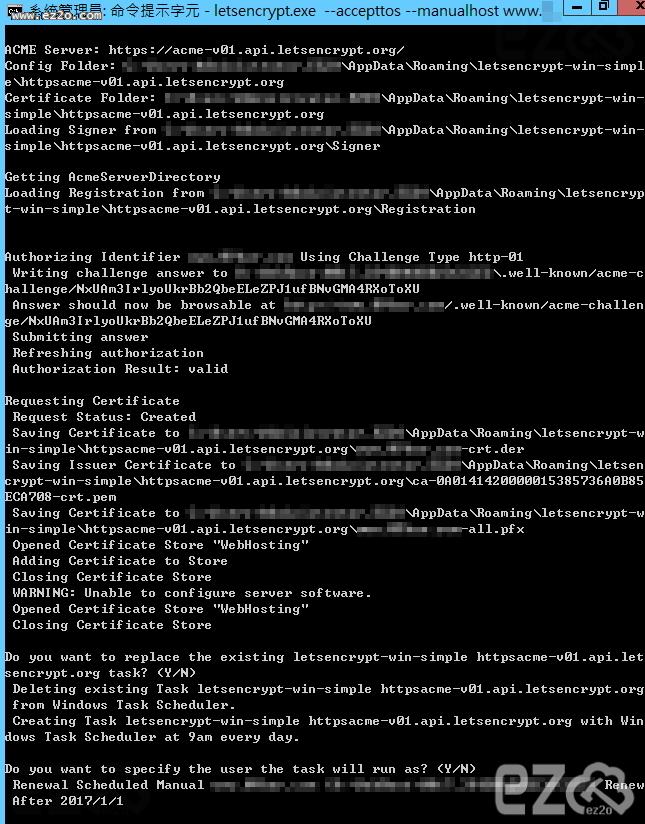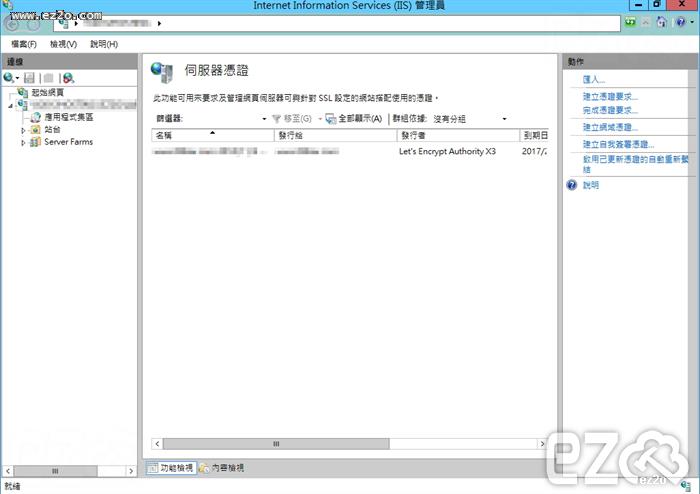Let's Encrypt 是一個於2015年三季度推出的數位憑證認證機構,將通過旨在消除當前手動建立和安裝憑證的複雜過程的自動化流程,為安全網站提供免費的SSL/TLS憑證。Let's Encrypt 憑證簽發為每三個月一次,所以 90 天必須更新一次,可以設定排成自動更新,所以不必擔心。
申請 Let's Encrypt 憑證必須驗證網站是否正常,所以網站需要能正常存取,不可離線申請憑證。
首先必須下載憑證軟體:https://github.com/Lone-Coder/letsencrypt-win-simple/releases
修改網站 web.config,因為 Let's Encrypt 會產生驗證檔案到網站目錄內,但檔案開頭為 . 所以需要修改 web.config 才能存取檔案。
<?xml version="1.0" encoding="UTF-8"?> <configuration> <system.webServer> <staticContent> <mimeMap fileExtension="." mimeType="text/plain" /> </staticContent> </system.webServer> </configuration>
將憑證軟體解壓縮,執行
letsencrypt.exe --accepttos --manualhost 網域名稱 --webroot 網站資料夾路徑 //例如 letsencrypt.exe --accepttos --manualhost www.ez2o.com --webroot D:\WebRoot
執行後就會開始進行簽發,如果第一次使用會叫你輸入信箱,請依照指示輸入相關資料。
簽發完成,打開 IIS 查看憑證是否已安裝完成!
如果憑證(快)過期,輸入以下指令就可以重新簽發憑證,如果怕過期可以寫成 bat 放入排程,時間到自動執行。
letsencrypt.exe --renew --accepttos --manualhost 網域名稱 --webroot 網站資料夾路徑 //例如 letsencrypt.exe --renew --accepttos --manualhost www.ez2o.com --webroot D:\WebRoot
本文章網址:
https://www.ez2o.com/Blog/Post/Lets-Encrypt-Free-SSL-IIS-Install
https://www.ez2o.com/Blog/Post/584
https://www.ez2o.com/Blog/Post/Lets-Encrypt-Free-SSL-IIS-Install
https://www.ez2o.com/Blog/Post/584
留言
Eden ( 2017-07-25 )原來可以使用批次檔進行自動更新。謝謝您的知識分享!
pHqghUme ( 2022-03-02 )555